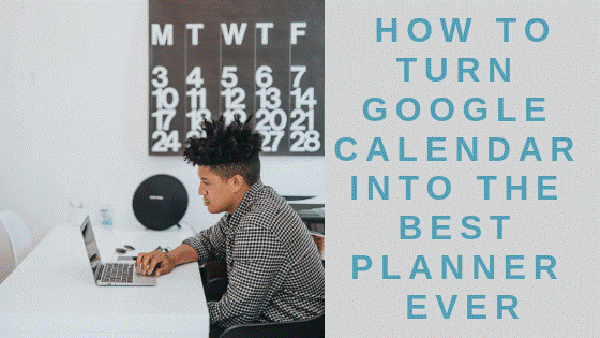Google Calendar is a simple and effective way to organize your life. Here are five hacks that will help you to get the most out of this amazing application.
Life is hectic. Between work, school and family, it seems like there’s always something urgent to do. Most of us would be lost without a calendar to help us plan our days.
But with so many calendar apps out there, which one should you choose? Some are great for work. Some are better suited to keep track of personal events.
The easiest thing to do is to keep all of your schedules on one calendar, in one place. And that’s what makes Google Calendar so great. Using this app, you can organize your personal life and professional life one central location.
Today, we’ll discuss how to use Google Calendar most effectively.
#1 Set Your Calendar as Your Desktop Background
The worst thing about traditional calendars is that they take up physical space. If you have a scheduling notebook, you have to carry it around everywhere you go. If you use a wall calendar, it’s even worse – you have to walk over to the wall every time you need a reminder.
One of the best Google Calendar features is that you can make it your desktop background. That way, all you have to do is close a few windows to see what’s on your schedule.
And you don’t even have to open any apps!
This is great for people who already work on their computers. You can ditch the planner book and throw the wall calendar in the trash.
With a calendar on your desktop, you’ll always know which events are coming up. That big meeting coming up in two weeks and the term paper that’s due at the end of the month will be impossible to ignore.
#2 Make Use of Weekly or Monthly Views
A daily calendar is great when you want to see what’s on tap for that specific day. But, a monthly calendar makes it easy to plan for the upcoming year.
Google Calendar’s Monthly View feature lets you schedule events months (or even years) in advance. This broad overview makes it easier to plan ahead.
The Weekly View is ideal for keeping track of immediate tasks. On a Monday morning, it’s the perfect way to remind yourself what you need to do on Tuesday and Wednesday. Depending on how you work, you can set it to view four days, five days, weekdays, or an entire week.
If you prefer to focus on one day at a time, the Daily View is another option. It’s ideal for anyone who plans their schedule down to the minute and needs to make sure they’re staying on track every moment of the day.
#3 Share Your Calendar with Coworkers
Forget about keeping a paper calendar and making photocopies to share it. With Google, it’s easy to share your schedule with your assistants and colleagues. You can grant them permission to make changes and use the app to set up meetings that involve multiple people.
To schedule meetings through a shared calendar, use the “Find a Time” or “Suggested Times” options. If your coworkers also use the Calendar app, Google will analyze their schedules to find a meeting time that works for everyone.
This eliminates the hassle of emailing back and forth as you try to schedule around everyone’s needs.
It’s also a great way to inform everyone about event details.
Do they need to bring a laptop? A gift? A bottle of wine? This feature allows you to notify every event guest about what they need to do in preparation.
#4 Create a Personal Calendar and a Work Calendar
If you like to keep track of all aspects of your life separately, Google allows you to create multiple calendars. You can seamlessly jump back and forth between all of your schedules.
Create a personal one to keep track of holidays, birthdays, dinner dates, and anniversaries. Create a work one for appointments, meetings, and professional projects. You can even create on that lets you know when Game of Thrones is coming back on!
Google Calendar enables you to share different calendars with different people. To do so, hover over the calendar you want to share and select the email addresses you want to share it with.
But, make sure that you share your calendar with the right people. If you don’t want your boss or assistant to know that you have a romantic dinner date planned, don’t send your personal calendar to them!
#5 Set Reminders
Keeping a calendar is a great way to keep track of your life. However, it’s meaningless if you don’t check it. Google Calendar has a reminder option to alert you about appointments, tasks, and important deadlines.
You can Google’s Desktop Notifications feature to set a reminder. The app will notify you of upcoming events whenever you choose.
Do you want a daily reminder about your upcoming meeting? Google Calendar will send you one. If you want Google to send you a reminder to take a day off every month (work-life balance is important), it’ll do that, too!
You can set your reminders to notify you via email, text, or desktop pop-up. You can even choose between visual and audio notifications. It’s this sort of specific customization that makes Google Calendar so unique.
Conclusion
Google Calendar’s features make it perfect for anyone looking to get organized.
Set different views to see the day, week, or month ahead. Share your calendar with coworkers and family members. Create different calendars for various aspects of your life and set reminders so that you don’t forget about important events.
Google Calendar offers flexibility and customizable options that are hard to beat.
Maybe you’re a long-term planner who needs an overview of the fiscal quarter. Perhaps you’re a fanatical tracker who needs to account for every minute of every day. Whatever your style is, Google Calendar helps you do it all.
Author Bio:
Lindsey is the community manager who comes to Siesta Key with several years of experience managing luxury communities throughout the DC metropolitan area. As a Montgomery County native, Lindsey feels as though Siesta Key is what Rockville has been missing. It is centrally located and proves that you can have plenty of space without losing style and sophistication.